 It is all too common to delete your just perfect selfies or family pictures or some hangouts with pals, by mistake or whatever reason. But the question is, does there is a way to get you precious pics back.
It is all too common to delete your just perfect selfies or family pictures or some hangouts with pals, by mistake or whatever reason. But the question is, does there is a way to get you precious pics back.
Fortunately, for an Android user there is indeed, according to Android-Recovery-Transfer, all just need to do is simply download the Android Data Recovery program and follow these steps.
Step#1 Run the Recovery and connect it to the computer
 Naturally, first download, install and run the program on your computer, then connect one’s Android device it.
Naturally, first download, install and run the program on your computer, then connect one’s Android device it.
Step#2 Now, enable the USB debugging
 Here,its all good if your device get’s detected by the program, then directly skip to the next step. Otherwise, you will be shown a window below and need to enable USB debugging on your device at first.
Here,its all good if your device get’s detected by the program, then directly skip to the next step. Otherwise, you will be shown a window below and need to enable USB debugging on your device at first.
How to do that? Well, there are three different ways to do this job depending on your Android system below:
· For Android 2.3 or preceding: Enter "Settings" < Click "Applications" < Click "Development" < Check "USB debugging"
· For Android 3.0 to 4.1: Enter "Settings" < Click "Developer options" < Check "USB debugging"
· For Android 4.2 and above: Enter "Settings" < Click "About Phone" < Tap "Build number" for several times until getting a note "You are under developer mode" < Back to "Settings" < Click "Developer options" < Check "USB debugging"
Step# 3 Now, scan your Android
 Just before scan, click "Next" button on the program's window to choose file type to scan.
Just before scan, click "Next" button on the program's window to choose file type to scan.
A window will pop out, you can select the file types "Gallery", click "Next", which you can select the scanning mode that's right for you: "Standard mode" or "Advanced mode".
Lastly, after you analyze your device, you can now scan your device for lost photos, messages, contacts and video now.
Now, go back to your device and click the "Allow" button on the screen, which would enable the computer to scan you phone for lost data.
Step# 4 finally, preview and restore Android photos
 In this last step, the window after scanning, will show you all the data found. Now, one can preview all your pictures, as well as contacts and messages in the scan result. Then mark the data you want to restore and click "Recover" button to save them on your computer.
In this last step, the window after scanning, will show you all the data found. Now, one can preview all your pictures, as well as contacts and messages in the scan result. Then mark the data you want to restore and click "Recover" button to save them on your computer.
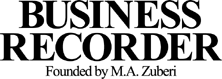















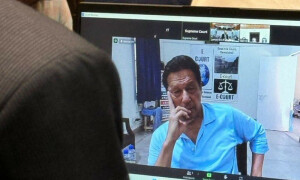




Comments
Comments are closed.